If you want to make use of Brother utilities scanner app, you will have to download and install iPrint and Scan feature from Brother. Make sure that you follow everything to the letter.
How to Download the iPrint and Scan
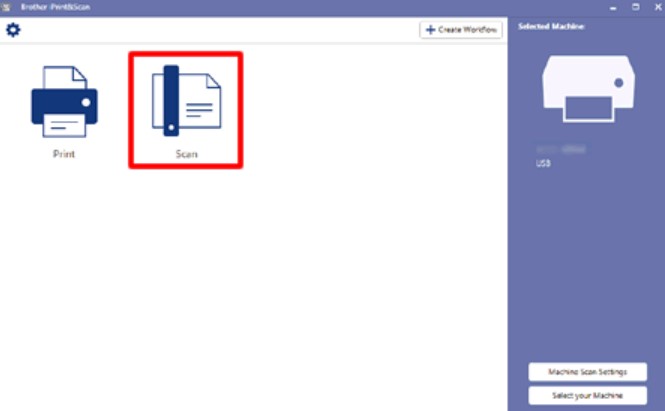
If you are a Windows user, keep in mind that this software is available only for Windows 7 and higher. The steps to manage it are:
- Download the full software and driver package. Skip this if you already install the full driver. If you don’t know whether you already have it or not, you should check.
- Download and then install the iPrint and Scan. There would be instructions on the screen. You only need to follow them.
- After the installation has completed, there would be Brother iPrint icon. Double click on it.
- If your printer isn’t selected, then click the option Select Your Machine and follow the given directions.
If you are a macOS user, this iPrint and Scan is available only for macOS v10.10 or higher. The steps are:
- Download iPrint and Scan from the AppStore. Install iPrint Push Scan tool if you are thinking about using scan button to scan everything
- Choose Go, and then Application. Double click on iPrint icon
- If your printer isn’t selected, then click the option Select Your Machine and follow the provided instructions.
How to Scan the Documents
Using the iPrint and Scan feature is quite easy.
- Make sure to load the document
- Make sure to change the color setting, resolution, or document size. Keep in mind that the higher the resolution is, the longer it will take to scan. Not to mention that the size of your file would be big. Access All Settings if you want to change the Contrast and Brightness.
- Click the button Scan
- If you have more than one scan (you are going to scan the next document), simply load the document and then Add Pages
- After you are done with everything, simply click the option Copy to Application or Save to PC
How to Configure the Setting
Configuration will make your printer go on default mode. It means that the setting would be set and you don’t need to change anything else. Simply click the option Machine Scan Settings and move further from there. Everything would be provided on screen so you only need to follow the instructions.
After everything is done, make sure that all of the settings have been laid out correctly and well. It’s not difficult at all to manage Brother utilities scanner app, right?