What should you do when Brother utilities Control Center 4 not opening or it only opens as a partial window? In some cases, some people may experience a completely blank window, which makes them frustrated. No need to worry, though, there are several solutions and methods to deal with it.
Download Update Tool
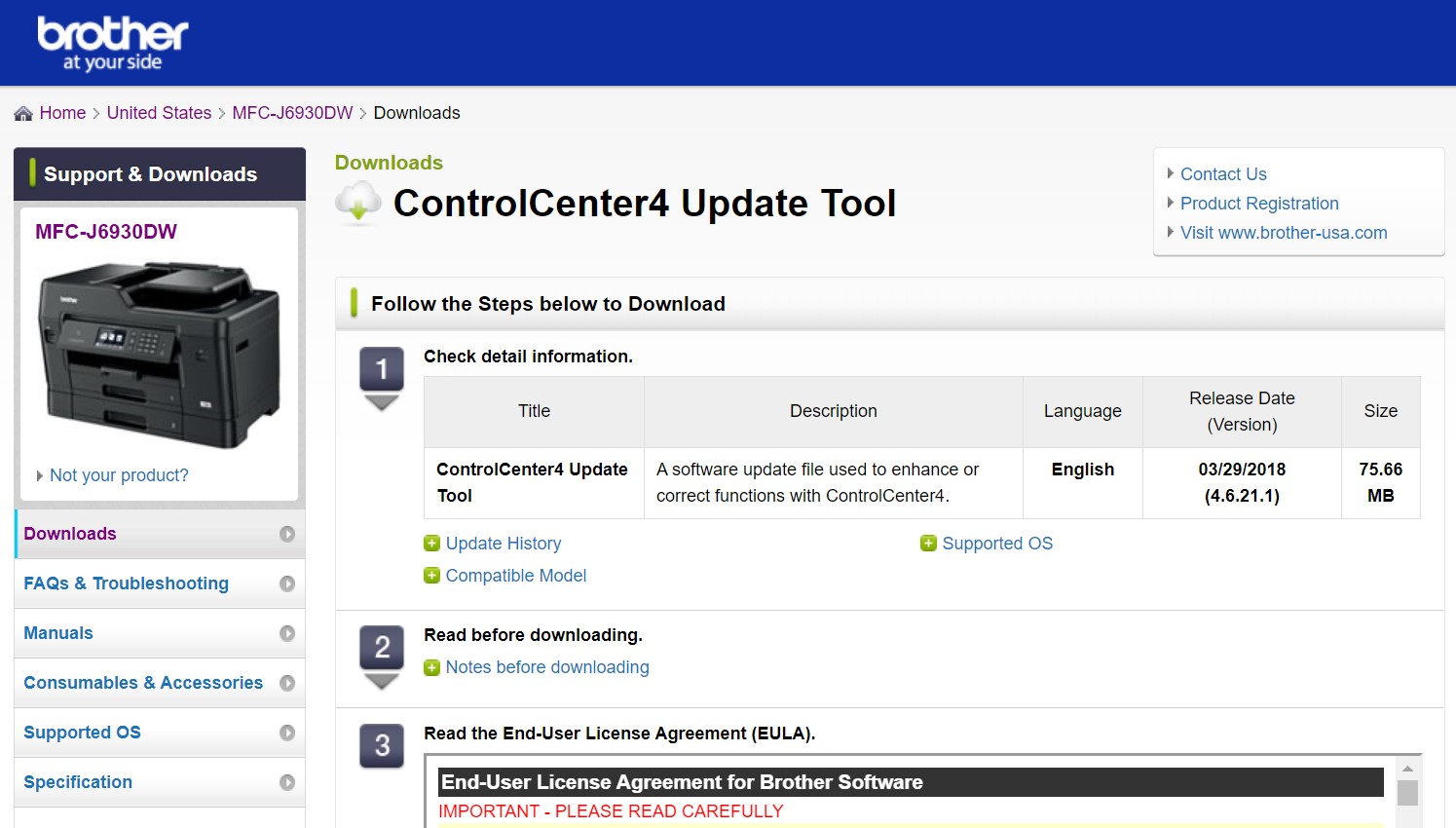
You may want to download Control Center 4 update tool and then run it. Biggest chances that it is caused by (third-party) security software applications, such as Bitdefender Antivirus. If you are using it, you want to add Control Center 4 to the list of trusted applications.
Here is the way to manage it:
- Go to Brother official website and download the update tool.
- After you have downloaded the Updater, double click it
- If there is a security warning, simply click Run
- Wait until the decompression completes and then hit OK
- You should find the decompressed file with the name Updater.exe. Once you have found it, click Next
- Your installation completes. Then choose the option to restart the computer and finish the process
- Once the restart process is done, try to access Control Center again. If you can do it, your problem is resolved. If not, do the following way.
Uninstall MFL-Pro Software Suite
As it was mentioned before, it is possible that the firewall or anti-virus programs see the Control Center as something threatening. You need to uninstall the MFL-Pro software suite, disable the anti-virus for temporarily, and then reinstall the MFL-Pro again. But before the uninstallation, check whether you have the access to the full software and driver package. If you don’t, you won’t be able to reinstall the software anymore.
Close all programs and applications, and make sure to log in as administrator rights. Uninstall the MFL-Pro and restart the computer. Once it is done, immediately disable the anti-virus. Afterwards, you need to reinstall the MFL-Pro again. The way depends on your operating system and computer model.
After the reinstallation, try opening Control Center 4. If it works, your problem is resolved. If not, it means that there is internal issue that is related to system’s faulty. You may want to contact Brother’s support. You can ask for assistance from System Admin or the manufacturer. Either way, it should work.
If the problem persists despite all the attempts that you have tried, make sure that you get the right help from the right people or party. The issue Brother utilities Control Center 4 not opening may be more complex than you have thought so don’t underestimate it.