Do you know what to do when your Brother utilities not working? There are possibly several reasons why your computer somewhat fails to respond and they can’t work properly.
Check the Printer
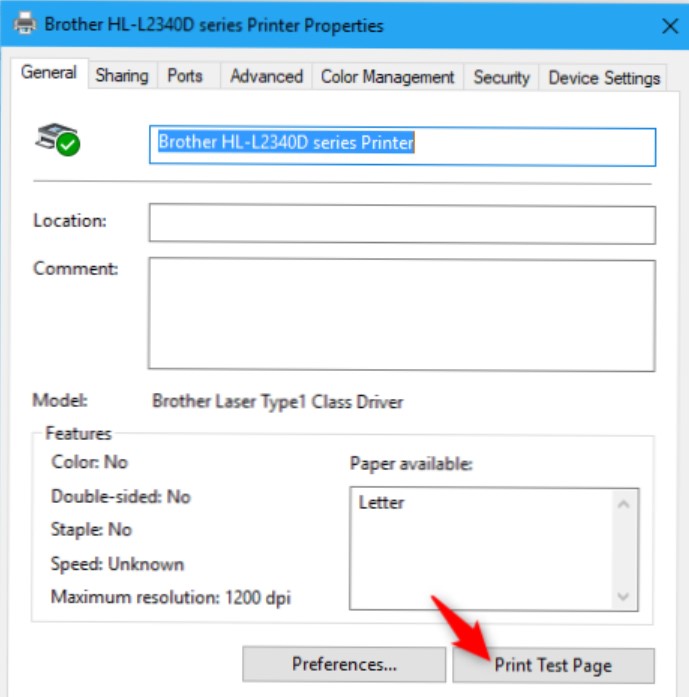
In most cases, you want to check the Printer Properties, making sure that it is working properly. You may have to configure the hardware or ports. And how are you going to manage it?
- Choose Control Panel
- Choose the option Hardware and Sound
- Choose the option Devices and Printers
- Right click and then choose Printer Properties
- Perform print test page so you can be sure that your printer can work properly
Check the (Scanner) Driver
If the driver is somewhat problematic, then your printer won’t work well. Here are the steps:
- Access the scanner list. Choose Start and then Control Panel
- There would be a search box there. Type in the word scanner
- Click the option View Cameras and Scanners
- You should be able to see the Brother printer’s scanner icon. If you don’t see it, then you don’t have the driver. You will have to install it
- Go to the official website and access the Downloads section
- Download the full software and driver package by following the provided instructions
Check Your Printer’s IP Address
You may want to check the IP address (of the printer). You can do these:
- Choose Menu on the printer
- Choose Print Reports
- Choose Network Config and followed by OK
- Choose Black (Mono) Start or Start or Color Start
- Press Exit or Stop
This is your way to get the IP address so you can understand the network configuration. If you get 0.0.0.0, then you need to wait for around a minute and then give it a try again.
Set the IP Address
If the previous method doesn’t work, then you need to set the address. And how are you going to do this?
- Go Start and opt for Control Panel. This is your way to access the Scanner Properties. When you see the search box, type ‘scanner’ and then choose the option View Scanners and Cameras
- Choose the scanner
- Choose the Properties button
- If you get the User Account Control (UAC) screen, you can choose Yes (for Admin only) or Continue. Or just type in the admin password and continue with Yes or OK
- Click the tab Network Setting
- Choose the option Specify Your Machine by Address
- Provide the IP address that you have confirmed before, and then finalize it by clicking OK
Those are some of the options and solutions to the issue Brother utilities not working, so go figure it out!