You probably have heard about Control Center, so you may want to know what it means with Brother utilities Control Center 3. So, the Control Console is basically a program or a software that can help you manage your printing work. You can manage your print, scan, or even scan with this software which gives you more flexibility and easiness in your activities.
So, how is Control Center 3 is different from Control Center 4? Well, if you have the newer computers, then big chances that they only work with Control Center 4. For older operating systems and older devices, it would be more compatible with Control Center 3. So, the biggest difference would be the compatibility with the devices. New devices are with Control Center 4 while older ones would be with 3. It’s that simple!
How to Download Control Center 3
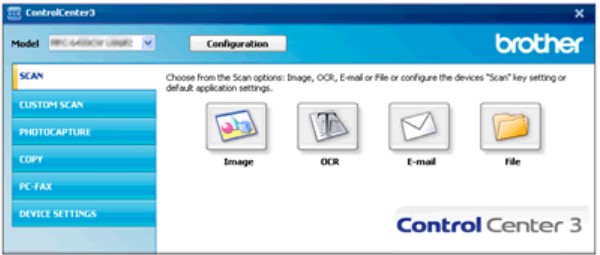
You will have to find such software at the official website. Simply go to the official website and find the proper link. It would be quite easy to find the accommodating link and source – if you go to official website.
If you want your Control Center to work properly, then you need to download the update tool. How are you going to do it?
- While you are still at the official website, find the Update Tool for Control Center 3.
- After you have found the link, you only need to download it
- Once the downloaded file has completed, you need to double click it
- If you get the security warning, you need to continue Run. If you don’t get the security warning, then simply continue with the next step
- Choose the option Decompress
- When the Decompression process completes, you can continue with OK
- If the Control Center 3 is still running, close it. If you can see the icon within the system tray, simply right click on it and choose Close. If you want the update to run successfully, it should be CLOSED and not running
- Find the decompressed file (typically with .exe format). Double click it
- Go with Next
- Wait until the installation process completes. Click Finish. Your Control Center 3 would be updated
What do you have to do when you want to use Control Center 3? Just click Start, choose (All) Programs, and then Brother, and then your printer number or model, and go with the option Control Center 3. That’s all you have to do to use Brother utilities Control Center 3!